markdown-tutorial
Tutorial in getting started with markdown files.
This project is maintained by ijborda
Logging in
The following are procedures for logging in to the COARE HPC via the following OS: Windows, Mac, and Linux.
Table of Contents
For Windows
PuTTY
-
Download and run PuTTY application.
-
Set port number to 22 and the Host Name to saliksik.asti.dost.gov.ph.
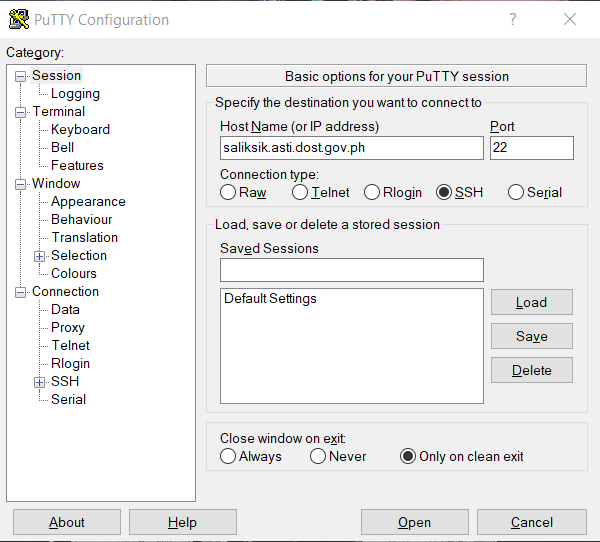
-
On the left panel under Category, collapse the Connection option and select the SSH option, and then click Auth. Select Browse to attach your private key (.ppk file) for authentication. Then click Open.
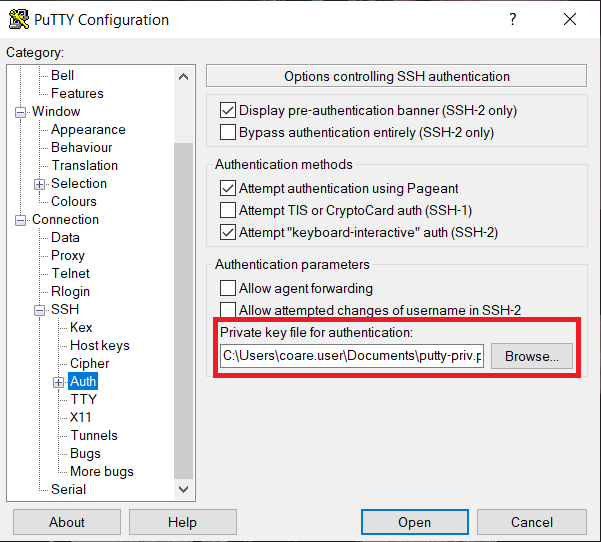
-
Select Yes when prompted by a PuTTY Security Alert Window.
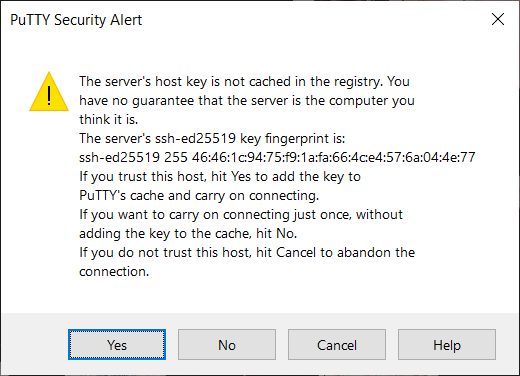
- When the terminal opens, enter your COARE credentials that should have been sent to your email.
-
You are now inside the HPC frontend if you see this (see image below) on your terminal.
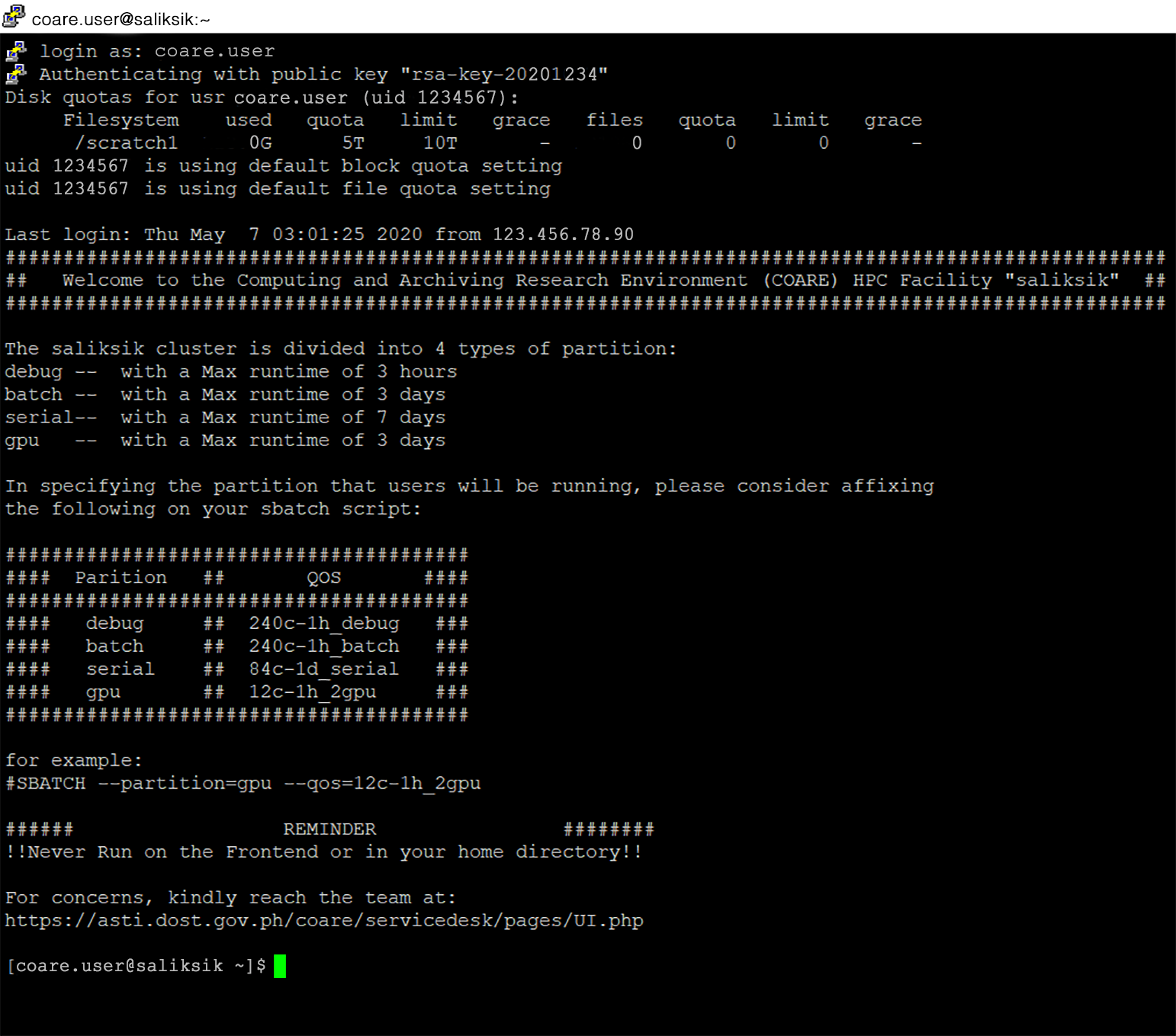
NOTES:
- Accessing HPC must be passwordless unless you have a passphrase during the generating of keys.
- If you want to use your key (generated using PuTTY) in OpenSSH, check this tutorial on converting PuTTY (.ppk) key to SSH Key.
- You cannot use your OpenSSH keys to PuTTY and vice versa.
Command Prompt (for Windows 10 only)
- Open Command Prompt or Windows PowerShell.
-
Type command:
ssh <username>@saliksik.asti.dost.gov.phUseful options:
Flag Description -i <private-keys> Indicate the private key to be used -v Increase verbosity -vv, -vvv Enable additional verbosity for even more debugging messages -
Type Yes to add the host in your known hosts.
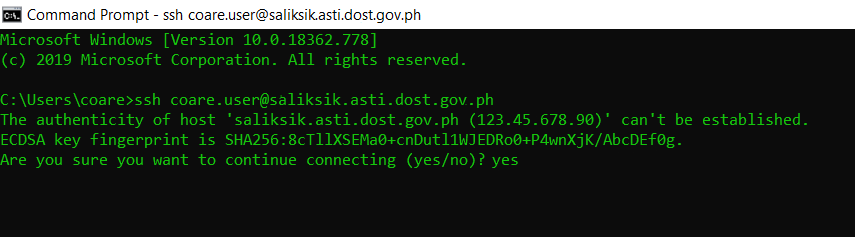
-
You should now be inside the HPC frontend.
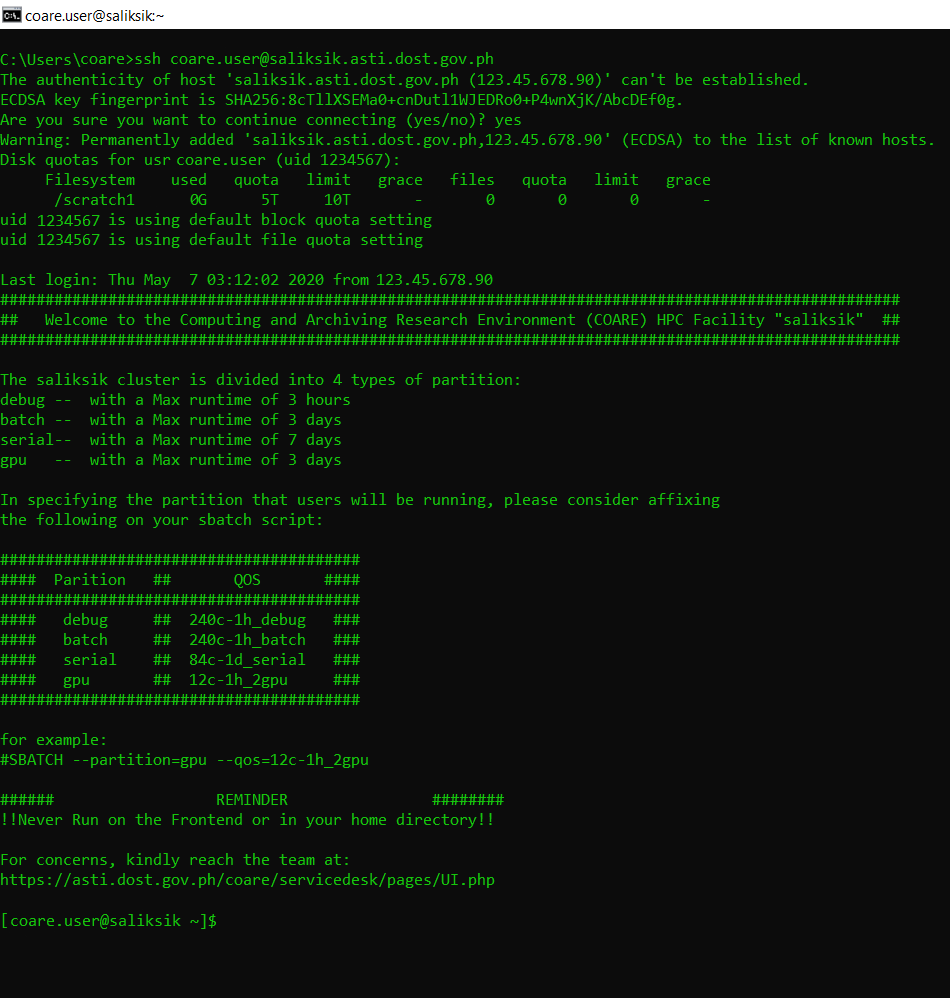
NOTES:
- Logging in must be passwordless unless you have a passphrase during the generating of keys.
- If you want to use your key (generated using PuTTY) in OpenSSH, check this tutorial on converting PuTTY (.ppk) key to SSH Key.
- You cannot use your PuTTY keys to OpenSSH and vice versa.
For Mac / Linux
-
Launch your Terminal application and type:
ssh <username>@saliksik.asti.dost.gov.phUseful options:
Flag Description -i <private-keys> Indicate the private key to be used -v Increase verbosity -vv, -vvv Enable additional verbosity for even more debugging messages -
Type Yes to add the host in your known hosts.

-
You are now inside the HPC Frontend.
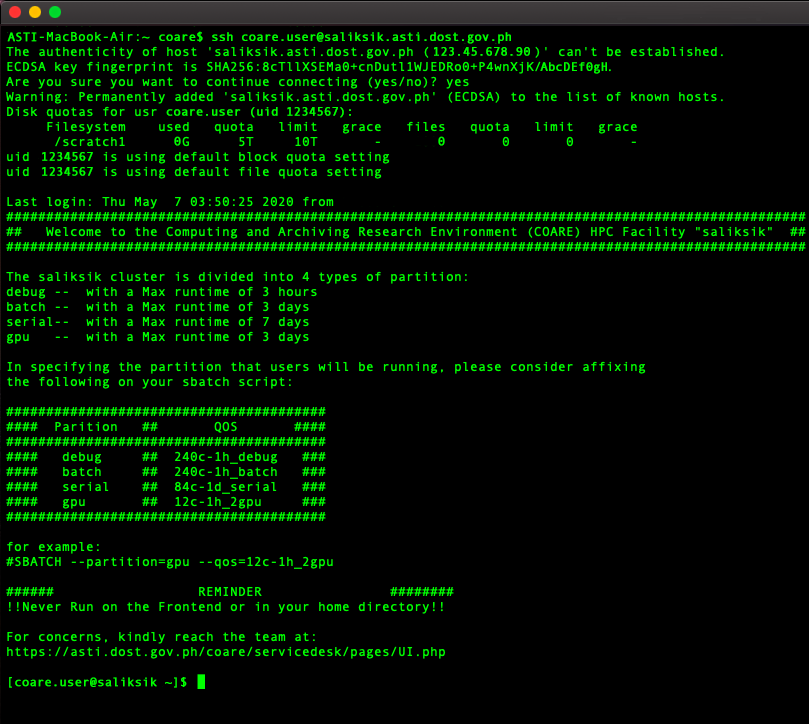
NOTE: Logging in must be passwordless unless you have a passphrase during the generating of keys.